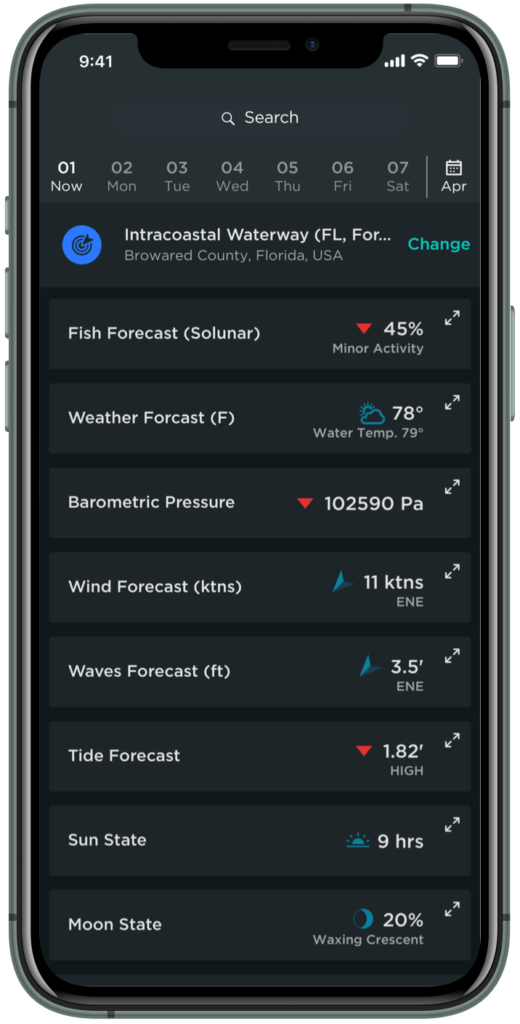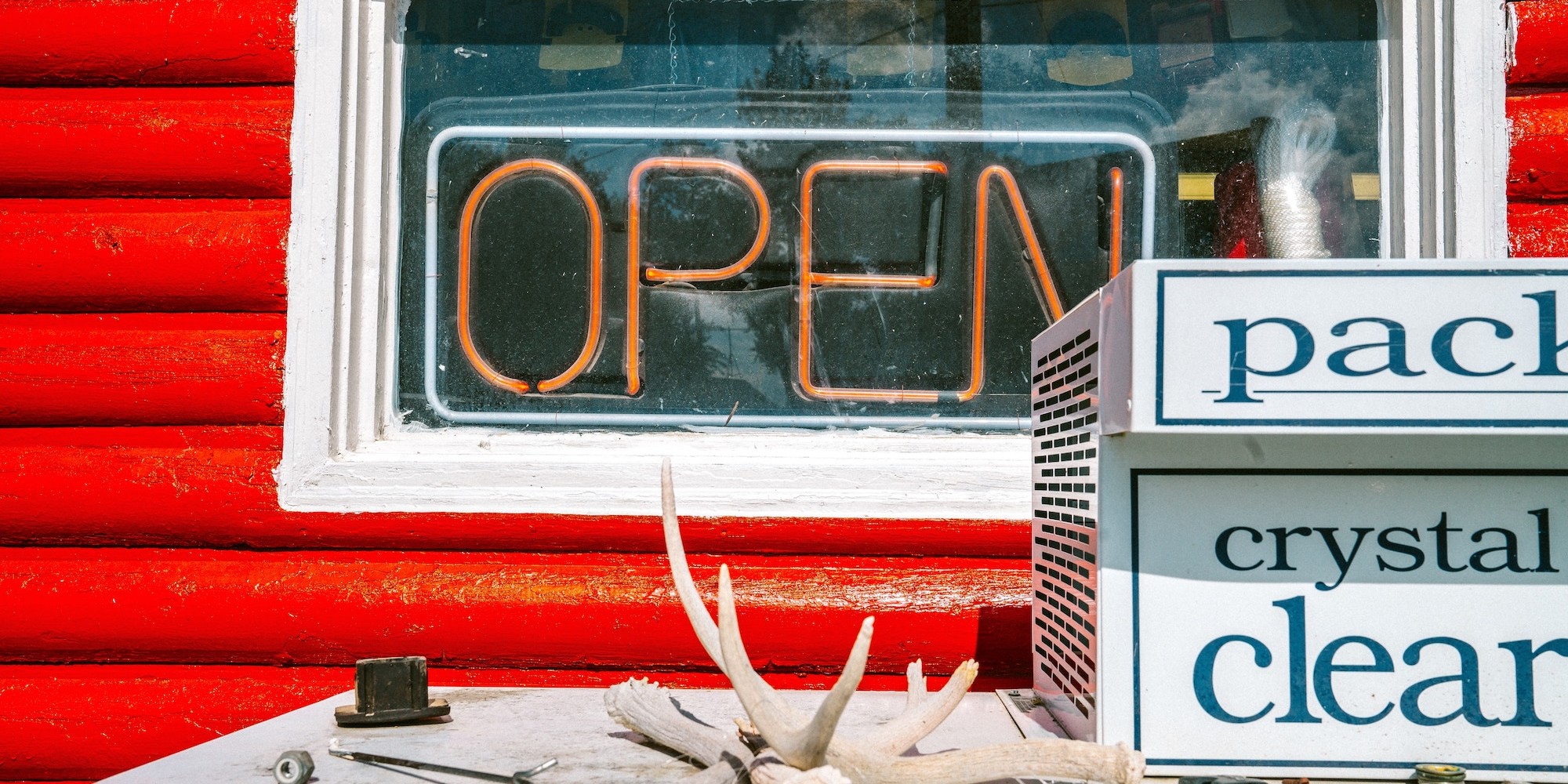Looking at screens isn’t always easy on the eyes. The blue light produced by your phone is known to disrupt sleep patterns when staring at a screen in the evening by tricking your brain into thinking it’s daytime.
Scrolling through your feed or logging your trophy catches on FishAngler, especially at night, just got a lot easier. On your eyes! Dark mode is making waves across the digital landscape. With iOS 13, Apple operators can now use the FishAngler app in dark mode.
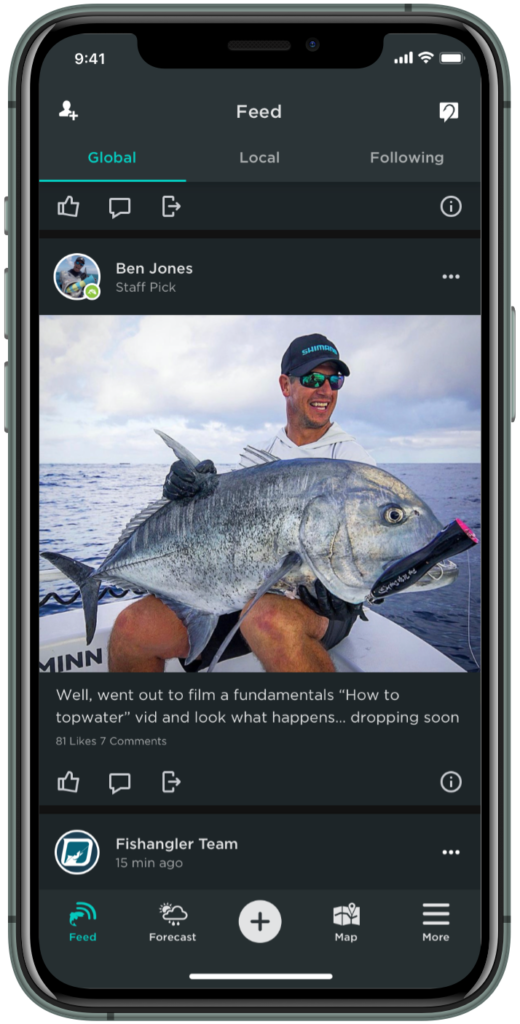 Enabling dark mode allows you to set you app background to a darker color palette and higher contrasting text. These differences relieve the blue light effects of the screen. They also make reading screens easier on the eyes, especially at night. Not only will switching your screen to dark mode help your eyes and sleep, but it will also help maintain your device’s battery life while looking aesthetically awesome.
Enabling dark mode allows you to set you app background to a darker color palette and higher contrasting text. These differences relieve the blue light effects of the screen. They also make reading screens easier on the eyes, especially at night. Not only will switching your screen to dark mode help your eyes and sleep, but it will also help maintain your device’s battery life while looking aesthetically awesome.
To access the update, Apple device users need the iOS 13 upgrade for the system-wide dark mode setting. They will also need to download the latest version of the FishAngler app available NOW in the App Store.
Enabling Dark Mode via the Control Center
- iPhone users: swipe up to access the Control Center, and tap and hold the screen brightness icon. If using an iPhone X device, with a notch in the top right corner, swipe down on the notch, then tap and hold the brightness icon.
- Toggle the Dark Mode option on.
Enabling Dark Mode in Settings
- Go to Settings.
- Select “Display & Brightness”.
- Under “APPEARANCE”, select the “Dark” option.
iOS Mobile Devices with iOS 13 Dark Mode
-
- iPod touch (7th gen)
- iPhone 6s & iPhone 6s Plus
- iPhone SE & iPhone 7 & iPhone 7 Plus
- iPhone 8 & iPhone 8 Plus
- iPhone X
- iPhone XR & iPhone XS & iPhone XS Max
- iPhone 11 & iPhone 11 Pro & iPhone 11 Pro Max*
*iOS 13 is pre-installed on the new iPhone 11, iPhone 11 Pro and iPhone 11 Max
Download the FishAngler app for FREE!