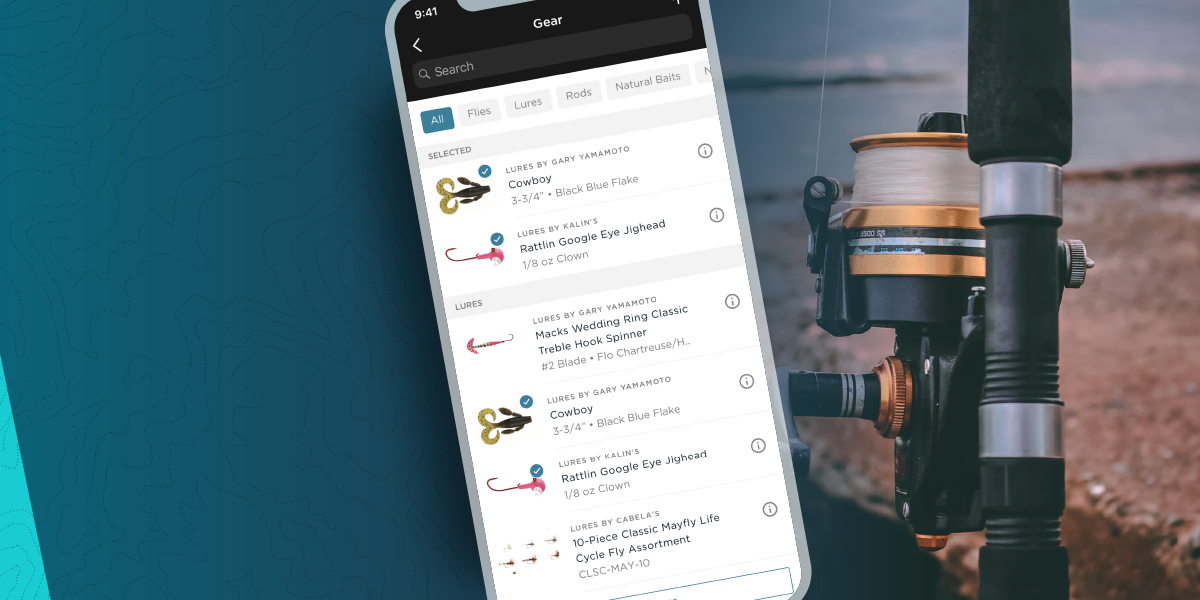Can’t always get to your bait ‘n tackle shop for local intel? Don’t sweat it. FishAngler makes acquiring information on what’s working locally readily accessible with Fishing Intel! The latest feature debut in our robust suite of technical features.
Don’t have the FishAngler app? Download it for FREE now:
Fishing Intel provides a complete record of fishing activity for areas nearby. It takes local catch data and compiles it into an easy-to-read summary. This new feature breaks down everything from the number of catches in the area, to specific stats by Species, Gear, Methods, Waters and more! Simply choose a category and navigate the data in a few different ways. You can access Intel on the Map, on a bodies of water detail cards, on angler profiles as well as on Group pages. Additionally, you can view Intel in a summary graph, in gallery format, and in map format. Plus, you can choose what specific data populates by adjusting Filters.

Species
View the most-caught species in your area with a click of a button! Now, you’ll have a yearly recap of top species caught at your finger tips. You can even tap on a specific species in the gallery below the summary graph to see a monthly break-down of when that species is caught.
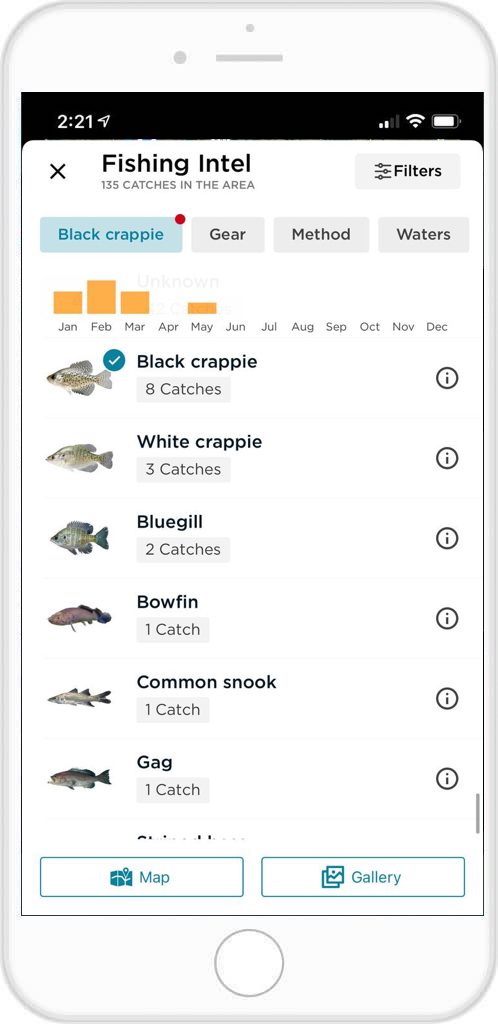 Bait & Gear
Bait & Gear
Never before have you been able to track which baits and tactics caught which kind of fish at any given time of year. With intel on gear other anglers are using locally, users get a deeper insight into what species are feeding on and when. You can even tap to filter by month, giving you a better snapshot of what anglers are seeing success using seasonally.

Waters
The Waters category serves up what bodies of water near you are producing fishing. This data is perfect for monitoring when specific species tend to bite, giving you an intimate knowledge of your favorite waters plus how and when to fish them.

Angler Intel
Intel is also available for your own fishing stats via your angler profile! Navigate to the “More” menu in the bottom right-hand corner of the screen. Next, tap your angler profile name at the top of the screen. You will see “Angler Intel” under the About section. Finally, click on the icon to view your catch information in an easy-to-read summary. Hone in on your catch data just like you would Fishing Intel, with gallery views and filter options!
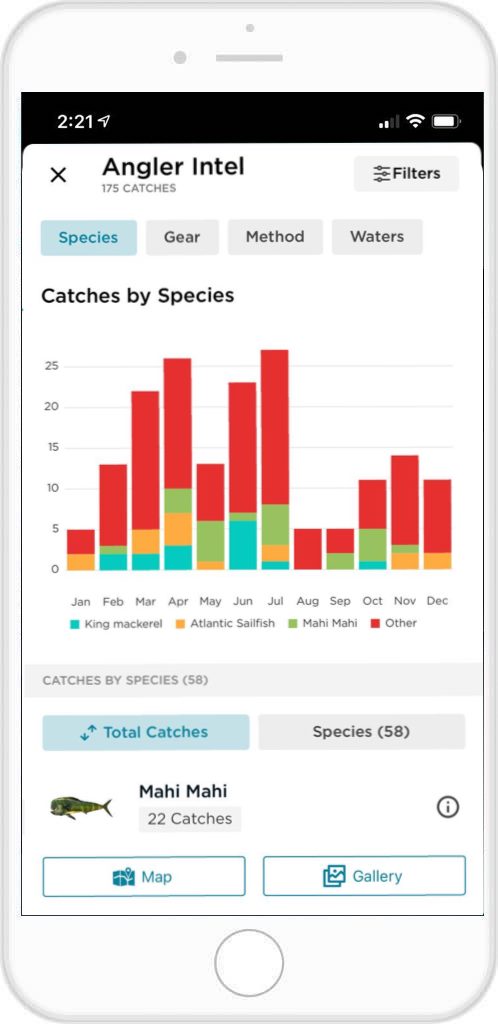
Group Intel
Intel is available for Groups you are part of or have created as well. Click the “More” button in the bottom right-hand corner of the screen. Then, tap Explore Groups under Discover. Select the Group you are most interested in seeing intel for, or search for the Group name at the top of the screen. You will see “Group Intel” under the About section. Click on the icon to view Group catch data. Hone in on catch intel just like you would Fishing Intel or Angler Intel and view data in your preferred format.
How To Access Fishing Intel
- Tap the Map icon at the bottom of your app screen
- Tap and drag your finger across the screen to find an area of interest
- Tap the Fishing Intel icon in the upper right-hand corner of the screen, under the filter icon
- Scroll through Species, Gear, Method, and Waters categories at the top of the chart
- Scroll down the page under the summary chart for a gallery view of the category you’ve chosen
- Tap the Filters icon in the upper-right corner of the screen to filter on options like date, species, waters, etc.
Local Intel is perfect for refining techniques, identifying most effective baits, and highlighting the best waters to target near you. So before you head out next, get the local intel on what’s working to optimize your time on the water.
Log in to your favorite free sport fishing application FishAngler app today to get Fishing Intel near you!
Download the FishAngler app for FREE!